Table of Contents Show
Voicemail was once more popular than it was, but it’s still a valuable tool that allows you to receive audio messages when you can’t answer the phone. When you’ve become accustomed to relying on voicemail to catch your messages, it’ll be irritating when it suddenly stops working. There are ways by which you can fix if Iphone voicemail not working.
Voicemail might cease operating for various reasons; fortunately, various remedies are available. So, if your iPhone voicemail isn’t working, here’s how to operate it again.
Check That Your Iphone has Voicemail Enabled
Before we get into how to solve your voicemail not working on your iPhone, it’s critical to know if voicemail is set up in the first place.
Some upgrades may modify or reset your setup, resulting in new problems. As a result, before proceeding, open Phone and tap on the Voicemail option to confirm that voicemail is configured.
You may also go to Settings Phone and make sure the Change Voicemail Password is selected.
Force- Close The Phone App and Reopen It
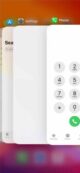
If voicemail is enabled, the next thing to explore is that the Phone app is broken. Then it’s time to force-close and reopen it. Yes, it may seem cliche, but restarting things works in most circumstances.
Swipe up from the bottom of the screen to view floating windows of each open app and force-close it. Swipe left or right until you reach the Phone app, then swipe up to dismiss it. Return to the main screen and press the Phone icon once again to re-launch it.
Toggle Mobile Data On and Off

Is your iPhone voicemail still inoperable? The next step is to determine whether there is a problem with your mobile data plan. You can turn off and on the mobile internet data. To do so, navigate to Settings->Mobile Data and toggle the Mobile Data option off and on on the following page. If the mobile data reconnects without a hitch, then that isn’t the problem. If it doesn’t turn back on, you should pay your phone bill.
May Be Activated and Deactivated Airplane Mode

This may be done through Settings or the Control Center.
- Swipe down from the top right of the screen on an iPhone X or later (where the battery indicator is). Swipe up from the bottom of the screen on an iPhone 8 or before.
- Turn on Airplane Mode and deactivate all connections by tapping the plane symbol.
- After 30 seconds, press the same plane icon again to turn off Airplane Mode.
- Control Center on iPhone by turning on and off Airplane Mode
- This will resolve the issue of your voicemail not working.
Clear Your Voicemail Box
If your voicemail box becomes too full, you may cease receiving voicemails. While most current iPhones have lots of capacity, voicemail storage is restricted and may rapidly fill up, particularly if you receive many spam calls.
To remove old voicemails and free up space, open the Phone app and choose Voicemail. When there, press Edit in the upper right-hand corner and pick the voicemails you wish to erase.
Once you’ve selected, hit Delete in the bottom right-hand corner. Make a backup of your voicemails in case you need them. This will free up space, and if this is the problem, you should be able to hear voicemails again. It’s also possible that you still need to set up a voicemail. Set up voicemail on your iPhone to prevent missing any more texts.
Turn on Wi-Fi Calling
If you reside in a region with poor cellular service, your voicemails may take a long time to download to your smartphone. A bad connection may cause missed call alerts to appear without your phone ringing.
You can fix this by turning on Wi-Fi and calling on your iPhone if this happens to you. This improves your connection and speeds up the download of voicemails. It also improves audio quality and eliminates lost calls.
Go to Settings > Phone > Wi-Fi Calling to activate Wi-Fi calling. Once here, toggle on Wi-Fi Calling on This iPhone. When you connect to Wi-Fi, this will allow Wi-Fi calling. It’s free. Therefore it’s worth keeping it on all the time.
Make Sure That Call Forwarding is Turned Off

Whether voicemail is still rolling over and acting dead, the final “simple” thing to do is to determine if call forwarding is turned off. If it’s turned on, calls are being routed to another number and not reaching voicemail. It could also explain why your phone isn’t ringing in the first place.
- Call forwarding may be enabled or disabled in Settings->Phone. Scroll down to Calls and choose Call Forwarding.
- Call forwarding is enabled if the toggle on the following screen is set to green. Toggle it off, and the green will turn grey.
How to Get to Your Voicemail the Old-Fashioned Way
Visual Voicemail in the Phone app is amazing, but there are other options to check your voicemail if it’s not working. If you’ve tried all of the above solutions and your iPhone’s voicemail still doesn’t function, you may need to check your voicemail the old-fashioned manner for the time being.
You may check your voicemail through your carrier by dialing your phone number. To do so, dial your phone number, input your password, and then hit the pound key. If you don’t remember your password, the last four digits of your phone number are normally the default.
If you still need help getting in or are experiencing voicemail problems, call your carrier and ask them to change your voicemail password. You may also contact them to inquire about any other difficulties.
Contact Your Phone Company
If you’ve gotten this far, the problem is more difficult and technical than a few basic tweaks. It’s time to call your phone company to see if the voicemail service is down and, if so when you can anticipate it to be operational again.
We can’t go any further into this issue since there are so many phone providers worldwide that we can only reasonably cover some of them. Go to your carrier’s website and look for the customer care area. They generally include an online chat option, so you may not even need to converse on the phone.
EndNote
If everything else fails and even your phone carrier is baffled, the last resort is to contact Apple Support. Is there a problem with your phone’s voicemail software? The most recent iOS upgrade may have messed with your voicemail. It can’t hurt to send them a brief note to ensure the problem isn’t on their end. You may even contact them using your phone’s Apple Support iOS app.
Also read: iPhone Not Ringing For Incoming Calls: How To Fix It?











