Table of Contents Show
There might be various reasons why your iPhone not ringing properly. Check that your iPhone is not in Focus or Do Not Disturb mode and not in headphone mode before sending it in for servicing.
You should also check that your phone is not on Silent, that no numbers have been blocked, and that any custom ringtones are operating correctly. Here are some pointers for testing these items and repairing your iPhone if it isn’t ringing.
Why isn’t My iPhone Ringing When I Receive a Call or Text?
If your iPhone hasn’t been dropped or damaged, you can rule out hardware failure as the cause of not ringing. Play anything on YouTube or another music app. To boost the volume, use the Volume Up button on your smartphone. Breathe a sigh of relief if you hear noises. If not, learn how to repair a faulty speaker.
Once you’ve determined the speaker is operational, incorrect settings or transient software faults are the most likely cause of your iPhone not ringing. This might involve using Do Not Disturb or Silent Mode on the phone, setting the ring volume too low, silencing unknown callers, etc. All of these issues will be addressed by the remedies provided below.
Disable Do Not Disturb and Focus Modes
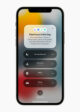
Incoming calls will not ring and instead go to voicemail if your iPhone is set to Do Not Disturb mode. The same is true if you have Focus mode on iOS 15 to restrict calls.
To see if Do Not Disturb or Focus is on, access the Control Center by swiping down from the top-right corner of your iPhone’s screen. If it reads Do Not Disturb, Driving, Sleep, or anything similar next to your brightness controls, it’s switched on.
Toggle this button to turn off Do Not Disturb or Focus mode.
Make Sure Your Iphone Isn’t Trapped In
It’s conceivable that your phone is “stuck” in headphones mode, meaning that it’s delivering your ringtone to a device that’s not connected. This might include unplugged earphones or a Bluetooth gadget that isn’t switched on.
Here are a few tips to “wake up” your iPhone’s audio connection, so it works properly:
- Plug your earbuds into your phone and then remove them to trick the phone into thinking there are no headphones plugged in.
- Swiping the screen to display the Control Center ensures you are not linked to another audio device. Then, in the music pane, hit the Airplay icon (which looks like a triangle with three circles), and if anything other than the iPhone is chosen, choose the iPhone.
- Tap the airplane symbol in the Control Center to enable or disable Airplane Mode.
Check To See If Any Of Your Personalized Ringtones Aren’t Working
If the phone doesn’t ring for a specific caller and they aren’t blocked, check to see if the custom ringtone you provided needs to be fixed. The Phone app allows you to alter a contact’s ringtone.
Open the Phone app and scroll down to Contacts, then choose the contact whose ringtone you wish to modify. In the upper right corner of the contact’s page, tap Edit. Tap Ringtone, and choose a non-custom ringtone from the list of possibilities before making a test call to determine whether your iPhone still doesn’t ring.
Check That The Phone Number is Not Blocked
Apple allows you to block individual phone numbers, which is useful if you receive a lot of telemarketing and other spam phone calls. To ensure you have correctly blocked an actual number, open the Settings app, choose Phone, and then scroll down to Blocked Contacts. If somebody on this list is absent, swipe left and press Unblock.
To Turn Off Silent Mode, Flip The Switch

Be sure your iPhone’s Ring/Silent switch is not set to Silent. It needs to be closer to the screen. It’s set to silence if it’s turned down (with a red band visible).
Increase The Volume Of Your Iphone
If you hear noise, the problem is a low ringer volume. Push the Volume up button on your left side until you can listen to something. You may then play music or a faulty ringer. If you hear noise, the problem is a low ringer volume, not a defective ringer.
Reboot Your iPhone
Restarting your device is a simple and efficient technique to resolve common problems quickly. If your phone still doesn’t ring after attempting the previous alternatives, switch off your iPhone and restart it after a minute.
Select a Different or Louder Ringtone
You may occasionally miss phone calls because your selected tone needs to be louder and more piercing. In this scenario, you should experiment with different ringtones and choose the one that is easier to hear. To change the ringtone on your iPhone, follow these steps:
- Tap Sounds & Haptics in the Settings menu.
- Select Ringtone.
- Tap to hear the different tones from here. When you’ve discovered one that works for you, click Back.
If none of the primary tones suit your needs, you may utilize your iPhone to generate a custom ringtone.
Examine Custom Contact Ringtones
Unless you’ve added a custom tone to someone, the ringtone you set above applies to all contacts. If you only miss calls from particular persons, take the following actions to ensure their unique tone is heard:
- Go to your contact list by opening Contacts or the Phone app.
- Tap the name of the contact.
- You have added a custom tone for this individual if you see the Ringtone section. Touch Ringtone, select a different tone for them, and tap Done when you’re through.
How to Unstick an iPhone from Headphone Mode
In rare cases, your iPhone may falsely believe it is still linked to wired earbuds when it is not. As a result, whether you play media or make phone conversations, the built-in speakers may not produce any sound.
Experiment With Turning Off Calls On Other Devices
If you own other Apple devices and have chosen to accept iPhone calls on your Mac, turn this function off to see if it resolves the ring issue. Here’s how it’s done:
- Open Settings on your iPhone and select Phone.
- Other Devices: Tap Calls.
- Disable Allow Calls on Other Devices.
Check And Disable Call Forwarding
When you enable call forwarding, incoming calls are redirected to another number, and you do not receive a notice or hear a ringtone. Here’s how to disable call forwarding so you may continue to accept calls on your iPhone as usual:
- Open Settings and then select Phone.
- Allow a few seconds for Call Forwarding to load.
- Toggle the Call Forwarding toggle to the off position if it is enabled.
EndNote
The issue with your iPhone not ringing should have been resolved by now, guaranteeing that you do not miss any future calls or texts. To test, have a friend or family member phone you, or call yourself from a Google Voice number. Now that your call notifications have been restored, you should liven things up by making your favorite music your iPhone ringtone.
Also read: How to Use Google Lens on Your iOS Device (iPhone or iPad)











